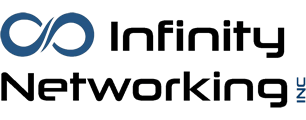The End of Windows 10 — What You Need to Know and Do Now
Microsoft has officially announced that support for Windows 10 will end on October 14, 2025. That means no more security updates, bug fixes, or technical support from Microsoft after that date*. If you’re still using Windows 10—at home or at work—it’s time to start planning your next move. Ignoring this deadline could leave your system vulnerable to security threats and software compatibility issues.
In this article, we’ll walk you through:
- Why this end-of-support matters
- How to determine if your PC can be upgraded
- What upgrade options are available
- Estimated costs involved
- Why moving to a supported operating system is essential
Why Does Windows 10 End of Support Matter?
Just like previous Windows versions before it, Windows 10 is reaching the end of its lifecycle. After October 14, 2025, Microsoft will no longer provide critical security patches*, leaving systems susceptible to viruses, malware, and zero-day exploits. Unsupported operating systems also risk compatibility issues with new software, hardware and drivers, reducing productivity and increasing frustration for users.
If your computer is connected to the internet—or even a local network—it’s a security risk to continue using an unsupported OS.
Can Your PC Be Upgraded?
Before making any decisions, you need to determine whether your current machine can be upgraded to Windows 11, Microsoft’s latest operating system. Microsoft provides a free tool called the PC Health Check app that evaluates your hardware and tells you if it meets the minimum requirements for Windows 11.
Key system requirements include:
- A compatible 64-bit processor (1GHz or faster, 2 or more cores)
- 4GB of RAM or more (8GB recommended)
- 64GB or more of storage
- UEFI firmware with Secure Boot**
- TPM 2.0 (Trusted Platform Module)**
You can download the PC Health Check tool here:
https://www.microsoft.com/en-us/windows/windows-11#pchealthcheck
If your PC doesn’t meet these requirements, you may need to consider replacing the device entirely.
Upgrade Costs and Options
If Your PC is Compatible:
- You can upgrade to Windows 11 for free if you have a valid Windows 10 license. Most users will simply download the installer from Microsoft or use Windows Update.
- Backup your files and settings beforehand, just in case.
If Your PC is Not Compatible:
- You’ll likely need a new computer. The good news is that entry-level Windows 11 PCs start at around $300–$500, with more powerful business and gaming systems ranging from $800–$2,000+.
- Many manufacturers are offering trade-in programs or discounts on new PCs to ease the transition.
* Extended Support Option (for Businesses):
Microsoft is offering a paid Extended Security Updates (ESU) program for organizations that cannot upgrade all machines by the deadline for $30. However, this is meant as a temporary solution (1 year) and won’t include feature updates or tech support. There is also a free ESU available, but it requires using Microsoft OneDrive to backup the Windows 10 system. See this article on theverge.com.
** Bypassing TPM 2.0 and Secure Boot Requirements:
There are ways of bypassing some of the earlier requirements of upgrading to Windows 11. Although a bit technical, you can read more about this at this website or contact an IT professional to perform the upgrade of ‘incompatible’ systems to Windows 11.
Why Upgrading Matters
1. Security:
Modern threats evolve constantly. Without updates, you’re a sitting duck for ransomware, spyware, and hackers.
2. Compatibility:
New software and apps will increasingly require Windows 11 or newer. Web browsers and productivity tools will start phasing out support for Windows 10.
3. Performance & Features:
Windows 11 includes better support for hybrid work, improved UI, virtual desktops, gaming enhancements, and optimized battery life for laptops.
4. Compliance:
For businesses, continuing to use unsupported software could violate data protection regulations and industry compliance standards (e.g., HIPAA, GDPR, PCI).
What Should You Do Now?
Check your PC with the PC Health Check tool.
Start backing up your data regularly.
Budget for a new PC if needed.
Plan for deployment and user training if you’re upgrading multiple systems in a business.
Stay informed—follow Microsoft updates for any changes or extensions to their timeline.
In Summary
October 14, 2025, is closer than it seems and the consequences of ignoring it are real. Whether you’re an individual user, a small business owner, or an IT professional, taking action now ensures a smooth transition and a secure computing future.
If you have questions about upgrading or selecting a new PC, consult a trusted IT provider like Infinity Networking or visit Microsoft’s Windows 11 page to get started. Don’t wait until your machine becomes a liability.