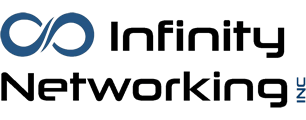6 Tips to Help You Adjust to Your Recent Upgrade to Windows 11
Just switched to Windows 11? Here are six simple tips to help you adjust to the new look and features — without losing your Windows 10 comfort zone.
1. Get Used to the New Start Menu
When you first open Windows 11, you’ll probably notice the Start button isn’t where it used to be — it’s now in the middle of the screen!
If that throws you off, you can move it back:
- Right-click the taskbar and choose Taskbar settings
- Scroll to Taskbar behaviors
- Change Taskbar alignment to Left
Boom — just like Windows 10 again.
2. Snap Layouts Make Multitasking a Breeze
If you like having multiple windows open (emails, browser tabs, spreadsheets), you now have Snap Layouts.
Just hover your mouse over the maximize button on any window — you’ll see layout options that let you neatly arrange your apps on the screen.
It’s super handy for side-by-side work or video calls.
3. Meet the New Quick Settings
Remember the old Action Center from Windows 10? It’s gone.
Now, just click the Wi-Fi, sound, or battery icons in the bottom-right corner — that’s your new Quick Settings panel.
From here, you can turn on Bluetooth, change brightness, or go into Focus mode to block distractions.
You can even customize it with the shortcuts you use most.
4. Make Windows 11 Feel Like “You”
One of the best things about Windows 11 is how personal it can look.
Go to Settings → Personalization → Themes and explore the built-in color schemes and wallpapers.
Or press Win + W to open the Widgets panel, where you can pin your favorite news, weather, or calendar items.
A few clicks and your desktop feels familiar again — but fresher.
5. Check Out the New Microsoft Store
The Microsoft Store has had a major overhaul. It’s faster, simpler, and now includes apps like Zoom, Canva, and even Android apps (through the Amazon Appstore).
It’s finally worth exploring — and a safer way to download software without hunting around random websites.
6. Take a Minute to Check Your Security
Windows 11 added more ways to keep your computer safe — but they’re easy to overlook.
Head to Settings → Privacy & security, and make sure you:
- Turn on Windows Hello for faster, password-free logins
- Enable BitLocker if you’re on Windows 11 Pro
- Use Smart App Control to block sketchy downloads
It only takes a few minutes, and it’s worth it for peace of mind.
Final Thoughts
Upgrading to a new version of Windows can feel strange at first — kind of like moving furniture in your favorite room. But once you know where everything is, Windows 11 starts to feel smoother, cleaner, and more modern.
Play around, personalize it, and before long, you’ll wonder how you ever used anything else. (okay, not really)